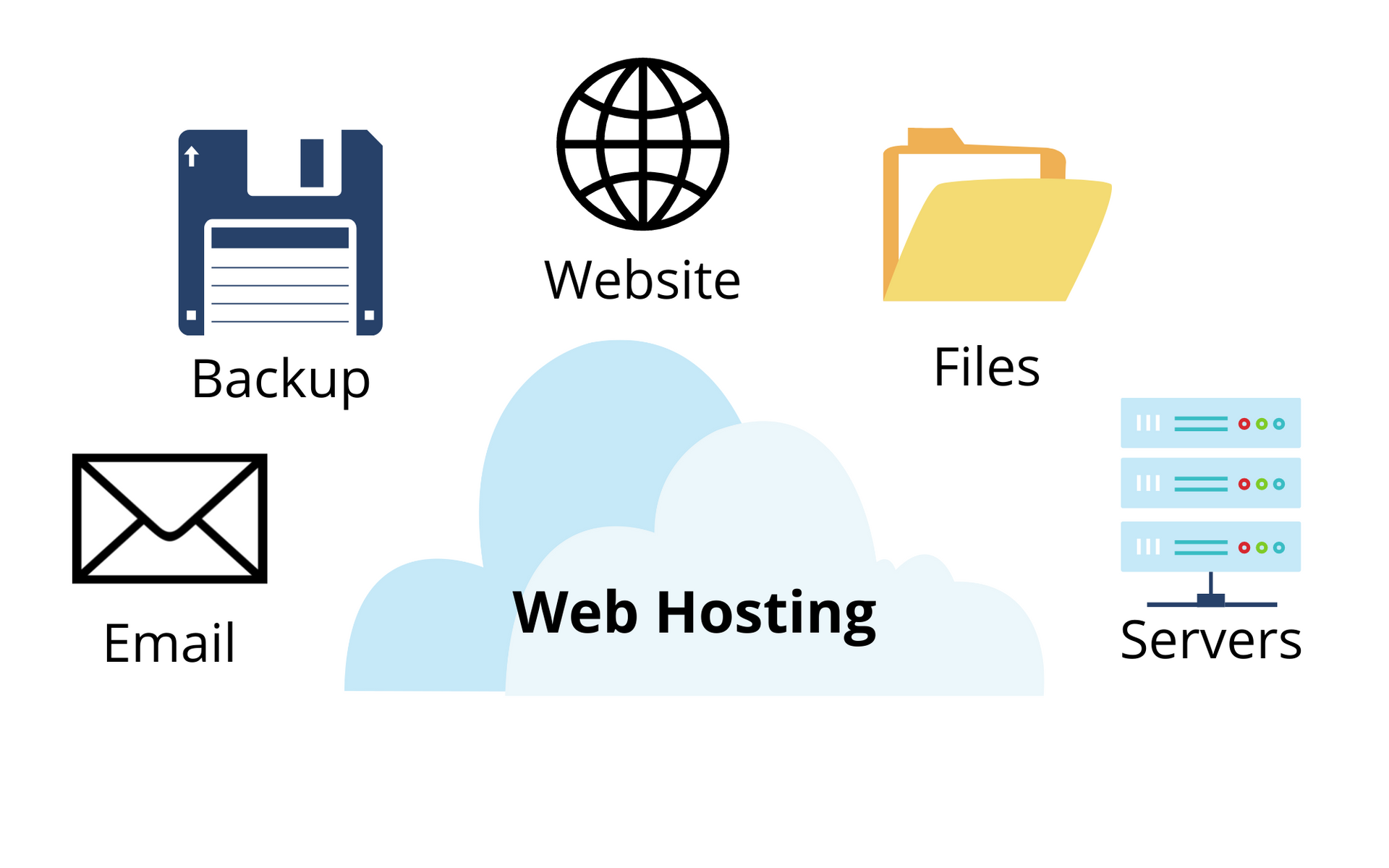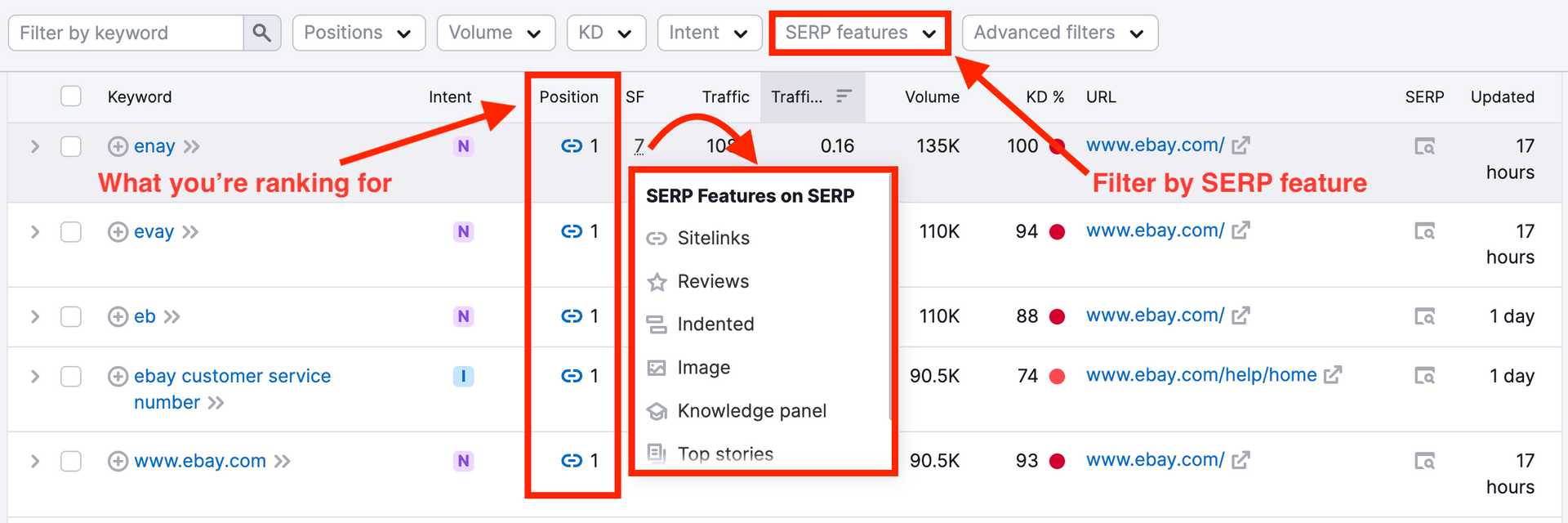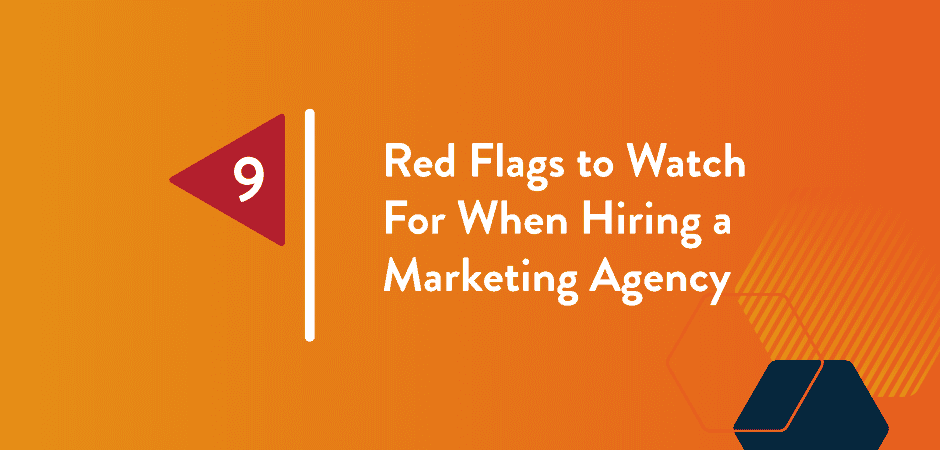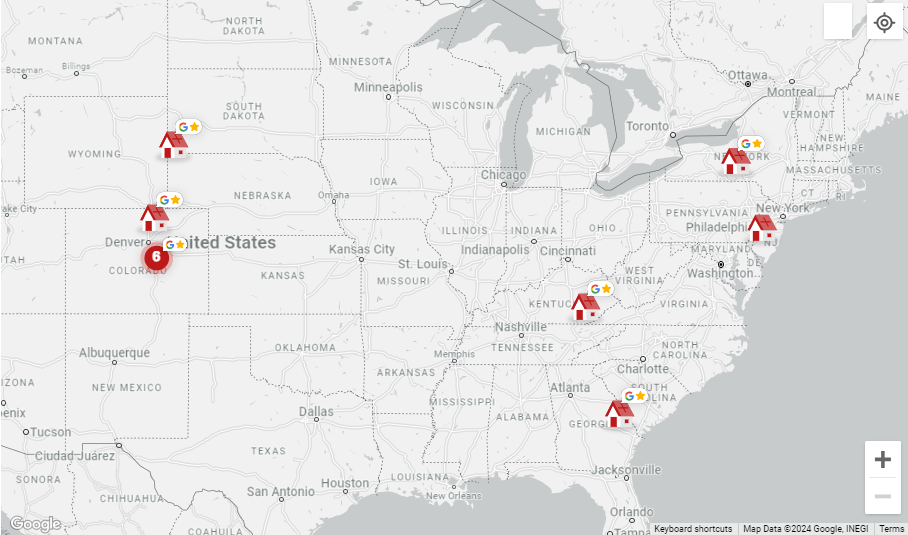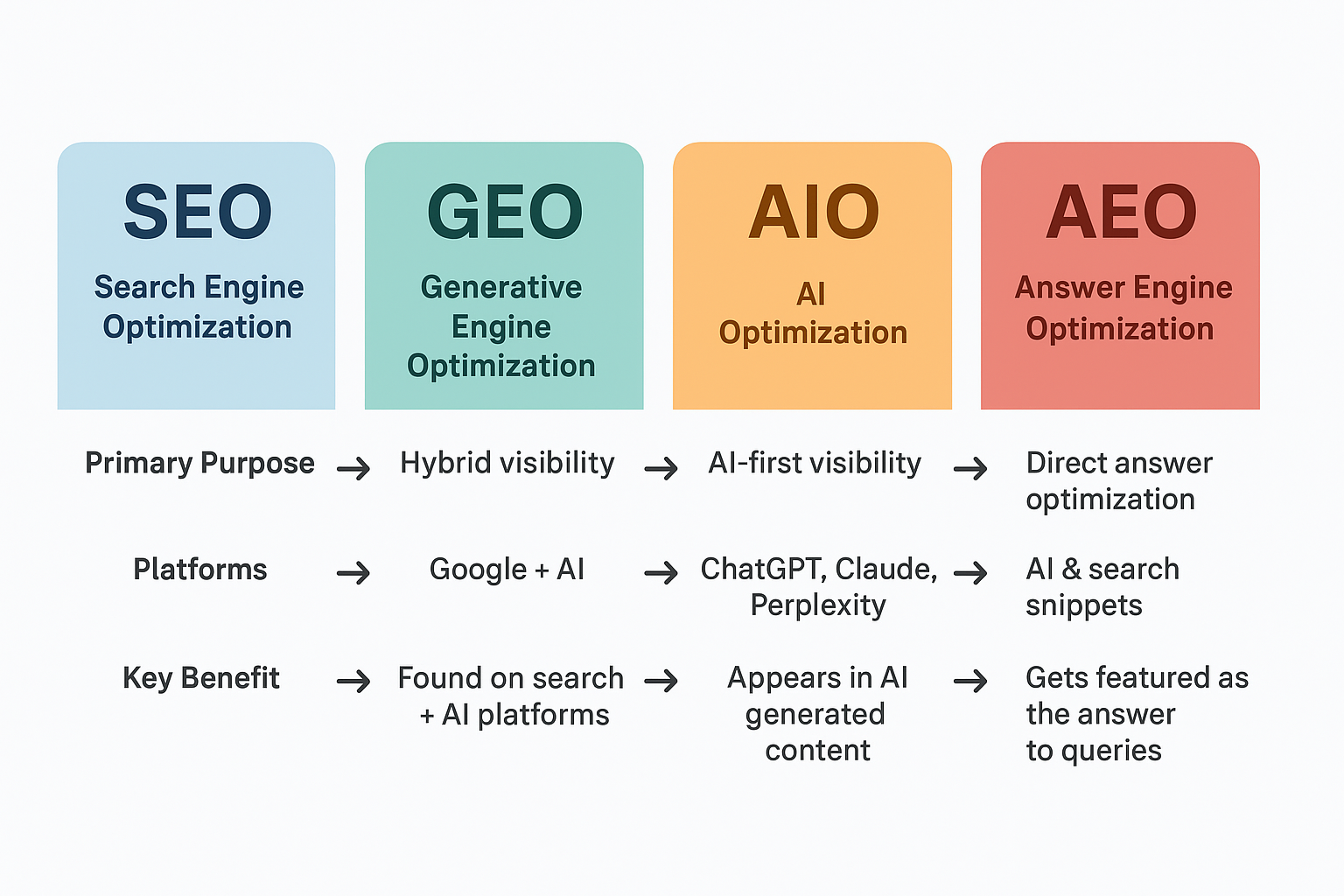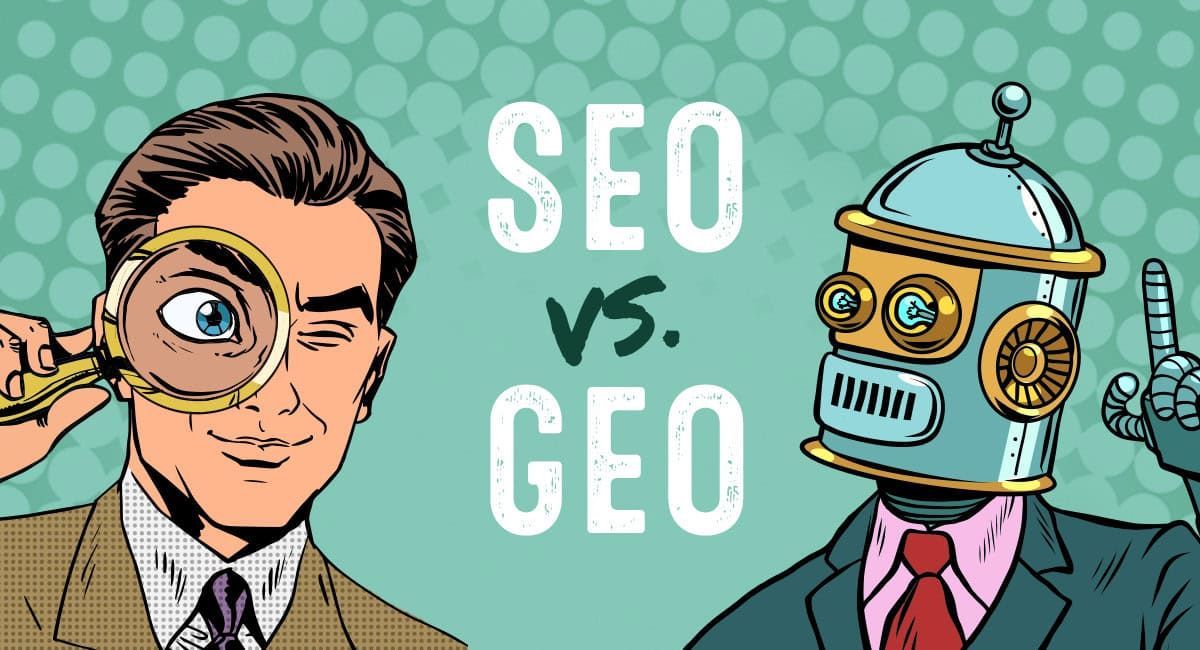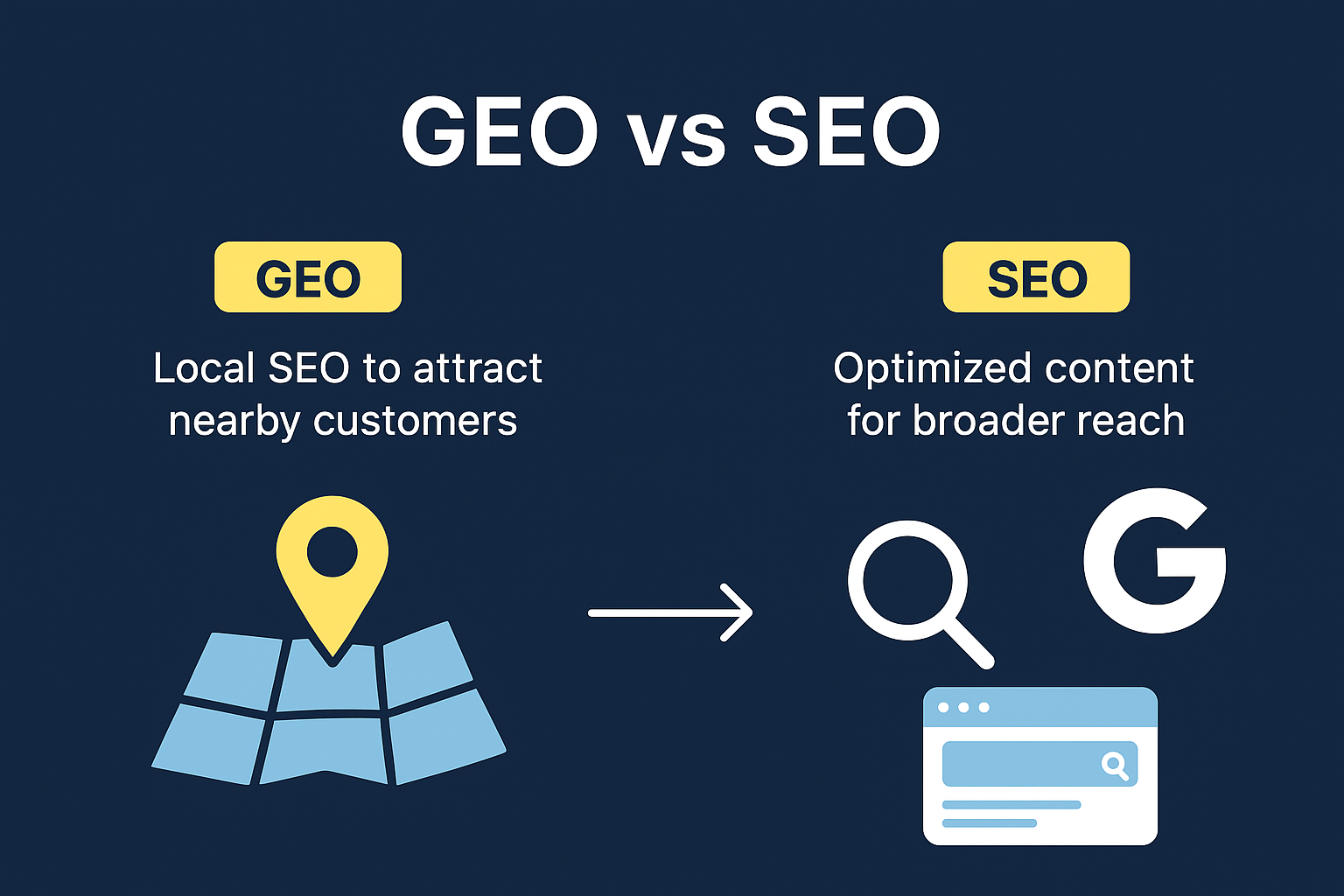How Google Analytics 4 improves internet Marketing
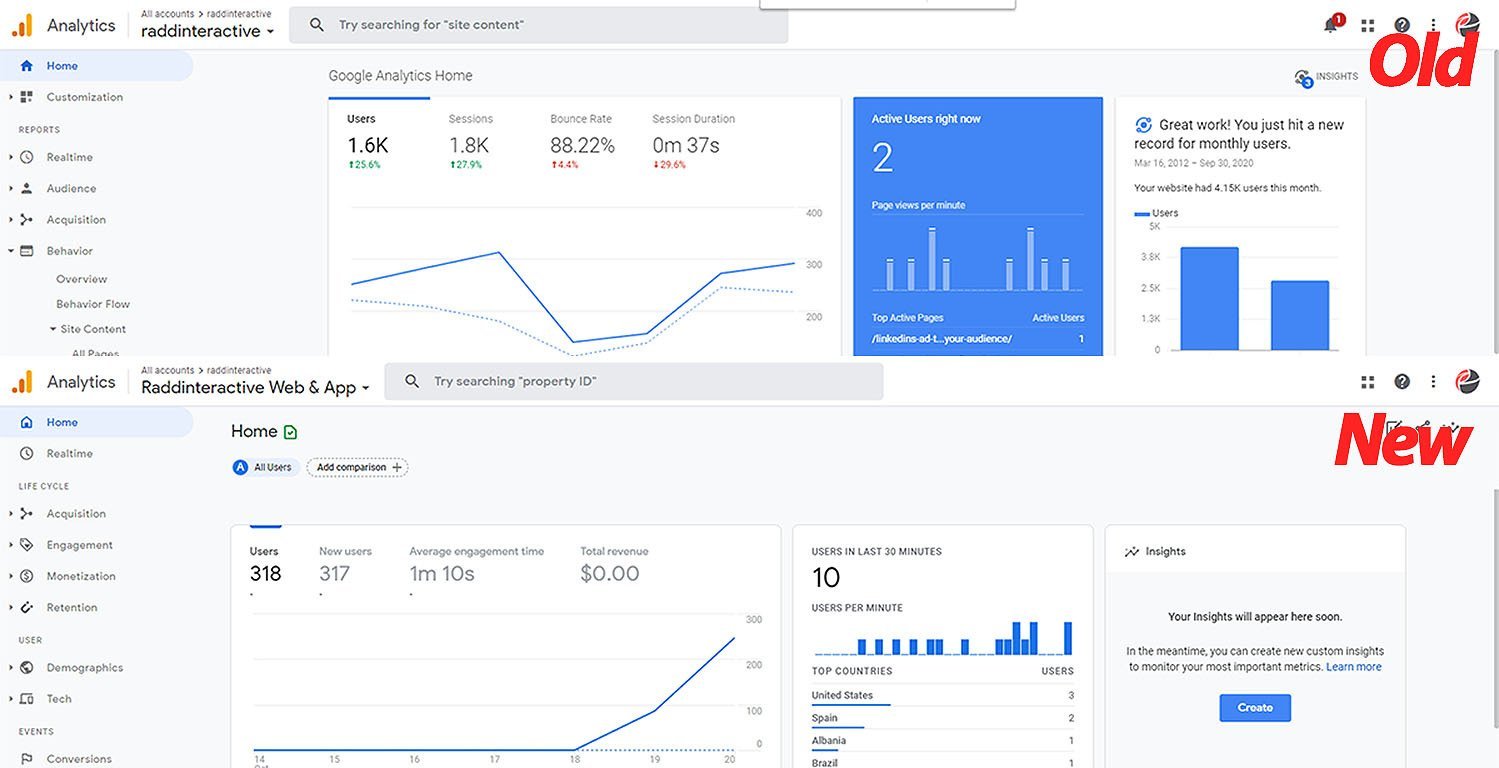
What are the New Google Analytics 4?
Google Analytics is a tool that all digital & internet marketing companies use or should be using? Google even made it free to use for everyone, whether you have a 1-page website, landing page or a large e-commerce website, you should use Google Analytics to understand how your customers are interacting with your website and what steps you can take improve on their experience.
December, 2020 Google announced a new version of Analytics – describing it as the new default version of its well-known data collection and web traffic analysis software.
What are Google Analytics 4? What does the new version mean for internet marketers and how does it compare to the original version? We have a lot of questions?
Google’s Analytics reporting tool is widely used by millions of worldwide businesses and websites to track user interaction across web domains, mobile apps, and APIs. Most business owners know this platform as the tool that helps them track the amount of web traffic they get, monitor important marketing channels, and to measure their main KPIs. And now with Google Analytics 4, Google is offering a new version that is quite different from the traditional “universal” Analytics.
The new Google Analytics 4 comes with integrated features that make it quite different from the old version. One of the best changes is the new data modeling feature that uses AI to fill in the gaps in data where traditional “GA “Analytics may have been blocked by cookie-consent rules, blocked JavaScript, and a focus on more privacy.
Google Analytics is receiving a significant update with 4 new features designed to improve marketing decisions and get better ROI.
The 4 key features available in the “new” Google Analytics are:
- Smarter insights that use machine learning to identify trends.
- Deeper integration with Google Ads.
- Customer-centric data measurement.
- More granular data controls.
Why Change to Google Analytics 4?
For over 10 + years, Google Analytics, has been the go-to for website analytics. The user-friendly interface today offers over 150+ reports. Google owns the analytics market, and they know every report a marketer needs is in their analytics tool box.
GA4, while maintaining insight, consolidates the reports into more digestible and actionable reporting that is all about the customer lifecycle. With this type of reporting and customizability, you can:
- Easy to integrate with your Google Ads account(s) to understand your customers at every turn and step of the way.
- Control adherence to data regulatory policies like GDPR and CCPA.
- Track and understand user-based actions and events without having to implement further code on your website.
GA 4 Smarter Insights
Google Analytics 4 is now capable of alerting marketers to important data trends. This is made possible by utilizing Google’s existing machine learning models.
As an example, Google Analytics can use website data to identify products rising in demand because of new customer needs.
These capabilities can help marketers be proactive, as well as reactive, by predicting future actions customers may take.
” New predictive metrics will be added over time, such as estimating the potential revenue marketers can earn from a defined group of customers. Marketers can then create custom audiences to reach higher value customer groups.
Beginners Guide to Google Analytics 4
GA4 breaks the Universal Analytics tracking code molds (likely UA-XXXXXXX-X) and rolls out a brand-new tracking code systemization. By rolling out this new tracking code, your Google Ads conversions, social media integrations, tag settings, and even reporting metrics in tools like Google Data Studio will need to be modified.
First & foremost with this new tracking code, there is no importation of prior data. However, it is unknown if Google will add future accommodation to import previous data. Moving forward, Google will be strictly investing in GA4 features but will make no further advancements on Universal Analytics. If you have never had Analytics before on your website or have a new website, no worries GA4 is now the standard for Analytics implementation, setting you up for success now and in the future.
Through phasing out Google’s Universal Analytics, there is no time like today to implement this new tracking method and begin collecting data for the future. Every Google Analytics account now has the option to “Upgrade to Google Analytics 4.” You can run your past Universal Analytics code in tandem with the new GA4 code with two routes:
1. Global Site Tag (Gtag) – Mentioned previously, the Gtag is a prominent code snippet that runs your Analytics today. To add GA4, you will need to work with your webmaster to update and expand your Gtag.
2. Google Tag Manager – One of Google’s most important tools to empower marketers and website managers is Google Tag Manager. The Tag Manager provides with one code snippet installation the ability to create and change far more. Using the one code snippet for Tag Manager, you can implement GA4 to run simultaneously.
Historically, running two different Google Analytics code snippets in the same account on the same website has been catastrophic by double-counting your visitors and skewing your metrics. Google wants users to run these two versions of analytics hand in hand to help set up websites and businesses for future success. While there is no expected Google announcement to phase out Universal Analytics measurement methods, it is important to start preparing now..
4 Reasons Why You Should Upgrade to Google Analytics 4
- Invest for your future. GA4 is clearly the future of Google Analytics. ...
- Refresh and realign your analytics. Is your current GA implementation fulfilling your needs? ...
- Enhance your tracking and measurement. ...
- Find more reports, insights, more quickly.
Upgrade to a Google Analytics 4 property Now
Set up a Google Analytics 4 property alongside your existing Universal Analytics property.
This article is for website owners who are using Universal Analytics and want to try out a Google Analytics 4 property. What’s a Google Analytics 4 property?.
When you click GA4 Setup Assistant, you create a Google Analytics 4 property that collects data alongside your existing Universal Analytics property. Your Universal Analytics property is left unchanged and continues to collect data -- you can always access it via the property selector or Admin screen.
If you use a website builder or CMS-hosted website (for example, WordPress, Shopify, Wix, etc), use your website builder's/CMS's custom HTML feature to tag your site. Follow these instructions. Do not simply paste your "G-" or "UA-" ID into the field that your CMS provides.
The upgrade process does not backfill your new GA4 property with historical data. Your GA4 property only collects data going forward. To see historical data, use your Universal Analytics property.
Upgrade to Google Analytics 4
- In Google Analytics, click Admin.
- In the Account column, make sure that your desired account is selected. (If you only have one Google Analytics account, it will already be selected.)
- In the Property column, select the Universal Analytics property that you want to upgrade.
- In the Property column, click GA4 Setup Assistant. It is the first option in the Property column (directly above "Property Settings", which is second.)
- Click Get started under "I need to create a new Google Analytics 4 property".
- If your site uses the gtag.js, tag, you have the option to Enable data collection using your existing tags. Note for advanced users: If you've implemented any custom tags for your Universal Analytics property, this option won’t replicate the functionality for your Google Analytics 4 property. Learn more.
- Click Create Property.
Analytics now creates your new Google Analytics 4 property, copying basic data such as the property name, URL, time zone, and currency from your Universal Analytics account.
Once this upgrade is complete, you will see "You have successfully connected your properties" at the top of your Google Analytics 4 Property Setup Assistant page. Click See your GA4 property to be taken to Setup Assistant in your new Google Analytics 4 property.
If the GA4 Setup Assistant wizard provided the option to "Enable data collection using your existing tagging" (and you left this option selected), your new Google Analytics 4 property should now be collecting data.
.
Note: It can take up to 30 minutes for data to begin appearing in your new Google Analytics 4 property.
To verify that data is being collected, select Realtime from the report navigation. Browse your website. You should see activity in the Realtime report.
Make a note of your Google Analytics 4 property's name so you can find it later. If your Universal Analytics property name is "Example property", your GA4 property name will be "Example property (12345678)", where 12345678 is a property number.
Upgrade to GA4 (using Google Tag Manager)
If Upgrade to GA4 did not use your existing tagging
If you use a website builder/CMS (e.g. Wix, etc) or your website is tagged with analytics.js (instead of gtag.js), the Upgrade to GA4 wizard could not reuse your existing tagging. So, you'll need to add the Analytics tag yourself to begin seeing data in your new Google Analytics 4 property.
Add your tag to a website builder or CMS-hosted website (for example, WordPress, Shopify, etc.)
Add your tag directly to your web pages
Now that you have created a Google Analytics 4 property
After upgrading, data will flow into both your Universal Analytics and Google Analytics 4 properties. Your two properties are now "linked". Because they are linked, you can use Setup Assistant to migrate configurations from your Universal Analytics property to your Google Analytics 4 property.
Events are the building blocks of data in your Google Analytics 4 property. For example, when someone views one of your website pages, a pageview event is collected. The pageview event is one of several events automatically collected via enhanced measurement. If the Upgrade to GA4 wizard used your existing tagging, it automatically enabled enhanced measurement.
Google Analytics 4 properties don't have views, they have data streams. A data stream can be a web data stream, an iOS data stream, or an Android data stream.
Google Analytics 4 properties don't have goals. To track conversions, you mark an event type as a conversion. Every time that event occurs, a conversion is registered.
Contact Mobile OPZ for Website Design, SEO, Social Media Marketing